

NOTHING is worse than a page that takes forever to load, even when you’re connected to the Wi-Fi.
Google has a solution to increase your speed but not everyone is aware of it.
Just by checking Google’s Help Center, you’ll find a page all about improving Wi-Fi speeds.
According to the page, the speed of your Wi-Fi depends on several factors such as “the age of your computer or other device, its distance from your Network Box or router, and the number of devices connected at once.”
Here are some steps you can follow that might help with your Wi-Fi.
The first and easiest step you can take is to move closer to your actual Wi-Fi router and stay within its range.


“In general, position your router…near the center of your home for maximum coverage,” read the page.
“Keep your router off the floor and out of closets and cabinets. Staying within 100 feet of your router will increase your Wi-Fi speed.”
Next is to make sure there aren’t any walls or other solid objects blocking your Wi-Fi signal.
Wi-Fi networks use a radio signal that can be blocked or weakened by several construction materials such as cinder blocks, concrete, metal, and even drywall.
To make sure your signal remains strong, make sure the router is clear of walls and obstacles.
Outside interference from other Wi-Fi-enabled devices such as microwave ovens and cordless phones can also hinder your signal.
“Another important factor is that your Wi-Fi device might be using the same radio frequency as other items in your home,” according to Google.
One thing you might not think to check is your network’s Wi-Fi frequency.
“If you experience interference, consider connecting to your network’s 5 GHz signal to improve performance.”
Signals from other devices could interfere with your router’s performance.
This normally happens on a 2.4 GHz signal because other devices like microwaves and baby monitors use this signal.
Other times, your router might just be a bit too old and can’t compete with your newer devices.
“You’ll get the fastest speeds up to 800 Mbps over WiFi with a Wi-Fi 6 (802.11ax) router and mesh extender.”
Lastly, Google suggests avoiding the WEP security option that comes when you use advanced Wi-Fi settings as it reduces your maximum network speeds.


“To get the fastest speeds with network security, use the WPA2 security setting.”
All these tips are just small ways that can help increase your speed but if you’re still having issues, Google suggest using their Wi-Fi troubleshooter to resolve the problem.

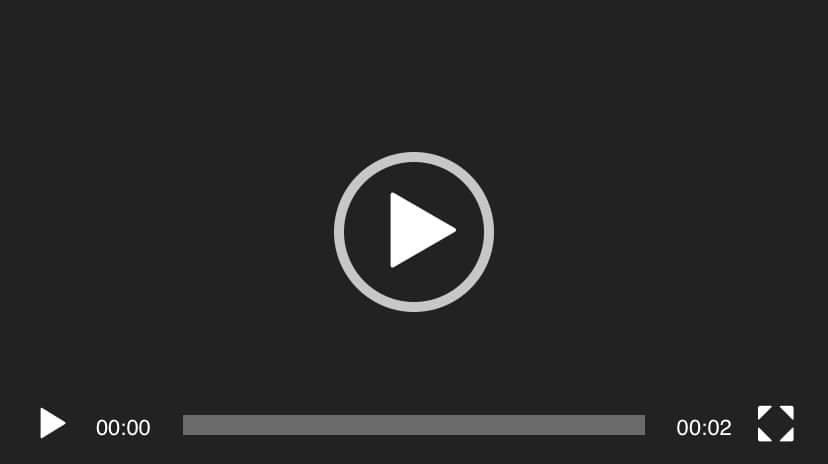






Leave a Reply